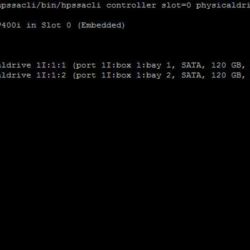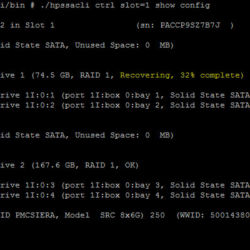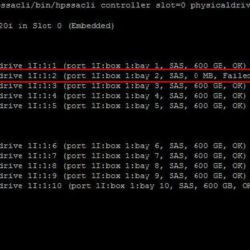HPE SSACLI – Location
In case you are using the HPE VMware ESXi custom images. The tool is already pre-installed when installing ESXi. The tool is installed as a VIB (vSphere Installable Bundle). This means it can also be updated with vSphere Update Manager.
Over the years the name of the HPE Storage Controller Tool has been changed and so has the location. Here is a list of locations that have been used for the last ten years for VMware ESXi:
/opt/hp/hpacucli/bin/hpacucli
/opt/hp/hpssacli/bin/hpssacli
/opt/smartstorageadmin/ssacli/bin/ssacli
HPE SSACLI – Examples
I have collected some screenshots over the years. Screenshots were taken by doing maintenance on VMware ESXi servers. The give you an idea what valuable information can be shown.
HPE SSACLI – Abréviation
All commands have a short name to reduce the length of the total input provided to the ssacli tool:
- chassisname = ch
- controller = ctrl
- logicaldrive = ld
- physicaldrive = pd
- drivewritecache = dwc
- licensekey = lk
- A range of drives (one to three): 1E:1:1-1E:1:3
- Drives that are unassigned: allunassigned
HPE SSACLI – Status
To view the status of the controller, disks or volumes you can run all sorts of commands to get information about what is going on in your VMware ESXi server. The extensive detail is very useful for troubleshooting and gathering information about the system.
./ssacli ctrl slot=1 show config
./ssacli ctrl slot=1 show detail
./ssacli ctrl slot=1 show config detail
./ssacli ctrl slot=1 show status
./ssacli ctrl all show config
./ssacli ctrl slot=1 ld 1 show status
./ssacli ctrl slot=1 pd all show status
./ssacli ctrl slot=1 pd all show status
./ssacli ctrl slot=1 ld all show status
./ssacli ctrl slot=1 ld all show detail
HPE SSACLI – Creating
Creating a new logical drive can be done online with the HPE Smart Array controllers. I have displayed some basic examples.
./ssacli ctrl slot=1 create type=ld drives=2I:0:8 raid=0 forced
./ssacli ctrl slot=1 array all add spares=2I:1:6,2I:1:7
./ssacli ctrl slot=1 create type=ld drives=1I:0:1,1I:0:2 raid=1 forced
./ssacli ctrl slot=1 create type=ld drives=1I:0:1,1I:0:2,1I:0:3 raid=5 forced
HPE SSACLI – Adding drives to logical drive
Adding drives to an already created logical drive is possible with the following commands. You need to perform two actions: adding the drive(s) and expanding the logical drive. Keep in mind: make a backup before performing the procedure.
./ssacli ctrl slot=1 ld 1 add drives=allunassigned
./ssacli ctrl slot=1 ld 2 modify size=max forced
HPE SSACLI – Rescan controller
To issue a controller rescan, you can run the following command. This can be interesting for when you add new drives in hot swap bays.
./ssacli rescan
HPE SSACLI – Drive Led Status
The LED status of the drives can also be controlled by the ssacli utility. An example is displayed below how to enable and disable a LED.
./ssacli ctrl slot=1 ld 2 modify led=on
./ssacli ctrl slot=1 ld 2 modify led=off
ctrl slot=0 pd 1I:0:1 modify led=on
ctrl slot=0 pd 1I:0:1 modify led=off
HPE SSACLI – Modify Cache Ratio
Modify the cache ratio on a running system can be interesting for troubleshooting and performance beanchmarking.
./ssacli ctrl slot=1 modify cacheratio=?
./ssacli ctrl slot=1 modify cacheratio=25/75
./ssacli ctrl slot=1 modify cacheratio=50/50
./ssacli ctrl slot=1 modify cacheratio=0/100
HPE SSACLI – Modify Write Cache
Changing the write cache settings on the storage controller can be done with the following commands:
./ssacli ctrl slot=1 modify dwc=?
./ssacli ctrl slot=1 modify dwc=enable forced
./ssacli ctrl slot=1 modify dwc=disable forced
./ssacli ctrl slot=1 logicaldrive 1 modify aa=?
./ssacli ctrl slot=1 logicaldrive 1 modify aa=enable
./ssacli ctrl slot=1 logicaldrive 1 modify aa=disable
HPE SSACLI – Modify Rebuild Priority
Viewing or changing the rebuild priority can be done on the fly. Even when the rebuild is already active. Used it myself a couple of times to lower the impact on production.
./ssacli ctrl slot=1 modify rp=?
./ssacli ctrl slot=1 modify rebuildpriority=low
./ssacli ctrl slot=1 modify rebuildpriority=medium
./ssacli ctrl slot=1 modify rebuildpriority=high
HPE SSACLI – Modify SSD Smart Path
You can modify the HPE SDD Smart Path feature by disabling or enabling. To make clear what the HPE SDD Smart Path includes, here is a official statement by HPE:
“HP SmartCache feature is a controller-based read and write caching solution that caches the most frequently accessed data (“hot” data) onto lower latency SSDs to dynamically accelerate application workloads. This can be implemented on direct-attached storage and SAN storage.”
For example, when running VMware vSAN SSD Smart Path must be disabled for better performance. In some cases worse the entire vSAN disk group fails.
./ssacli ctrl slot=1 array a modify ssdsmartpath=enable
./ssacli ctrl slot=1 array a modify ssdsmartpath=disable
HPE SSACLI – Delete Logical Drive
Deleting a logical drive on the HPE Smart Array controller can be done with the following commands.
./ssacli ctrl slot=1 ld 1 delete
./ssacli ctrl slot=1 ld 2 delete
HPE SSACLI – Erasing Physical Drives
In some cases, you need to erase a physical drive. This can be performed with multiple erasing options. Also, you can stop the process.
Erase patterns available:
- Default
- Zero
- Random_zero
- Random_random_zero
./ssacli ctrl slot=1 pd 2I:1:1 modify erase
./ssacli ctrl slot=1 pd 2I:1:1 modify erase erasepattern=zero
./ssacli ctrl slot=1 pd 1E:1:1-1E:1:3 modify erase erasepattern=random_zero
./ssacli ctrl slot=1 pd 1E:1:1-1E:1:3 modify erase erasepattern=random_random_zero
./ssacli ctrl slot=1 pd 1E:1:1 modify stoperase
HPE SSACLI – License key
In some cases a licence key needs to be installed on the SmartArray storage controller to enable the advanced features. This can be done with the following command:
./ssacli ctrl slot=1 licensekey XXXXX-XXXXX-XXXXX-XXXXX-XXXXX
./ssacli ctrl slot=5 lk XXXXXXXXXXXXXXXXXXXXXXXXX delete