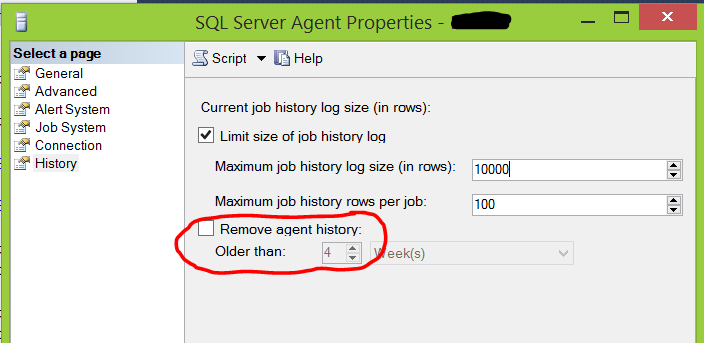docker attach- Attaches your local input/output/error stream to a running container.docker commit- Creates a new image from the current changed state of the container.docker exec- Runs a command in a container that is active or running.docker history- Displays the history of an image.docker info- Shows system-wide information.docker inspect- Finds system-level information about docker containers and images.docker login- Logins to local registry or Docker Hub.docker pull- Pulls an image or a repository from your local registry or Docker Hub.docker ps- Lists various properties of containers.docker restart- Stops and starts a container.docker rm- Remove containers.docker rmi- Remove imagesdocker run- Runs a command in an isolated container.docker search- Searches the Docker Hub for images.docker start- Starts already stopped containers.docker stop- Stops running containers.docker version- Provides docker version information.
Build
Build an image from the Dockerfile in the
current directory and tag the image
docker build -t myimage:1.0 .
List all images that are locally stored with
the Docker Engine
docker image ls
Delete an image from the local image store
docker image rm alpine:3.4
Share
Pull an image from a registrydocker pull myimage:1.0Retag a local image with a new image name
and tag
docker tag myimage:1.0 myrepo/Push an image to a registry
myimage:2.0
docker push myrepo/myimage:2.0
Run
Run a container from the Alpine version 3.9
image, name the running container
“web” and expose port 5000 externally,
mapped to port 80 inside the container.
docker container run --name web -p
5000:80 alpine:3.9
Stop a running container through SIGTERM
docker container stop web
Stop a running container through SIGKILL
docker container kill web
List the networks
docker network ls
Run
List the running containers (add --all to
include stopped containers)
docker container ls
Delete all running and stopped containers
docker container rm -f $(docker ps -aq)
Print the last 100
lines of a container’s logs
docker container
logs --tail 100 web
Docker Management
All commands below are called as options to the base
docker command. Run docker <command> --help
for more information on a particular command.
app* Docker Application
assemble* Framework-aware builds (Docker Enterprise)
builder Manage builds
cluster Manage Docker clusters (Docker Enterprise)
config Manage Docker configs
context Manage contexts
engine Manage the docker Engine
image Manage images
network Manage networks
node Manage Swarm nodes
plugin Manage plugins
registry* Manage Docker registries
secret Manage Docker secrets
service Manage services
stack Manage Docker stacks
swarm Manage swarm
system Manage Docker
template* Quickly scaffold services (Docker Enterprise)
trust Manage trust on Docker images
volume Manage volumes